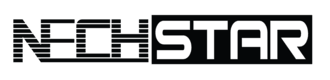Have you ever connected your Android phone to a WiFi network, only to forget the password later when you needed it again?
We’ve all been there.
As convenient as it is to have our phones automatically connect to known WiFi networks, it can be frustrating when we need to share a password with someone and realize we don’t know what it is.
Well, if you have a rooted Android phone, there’s good news – you can easily view all your saved WiFi passwords right on your device!
What is Rooting?
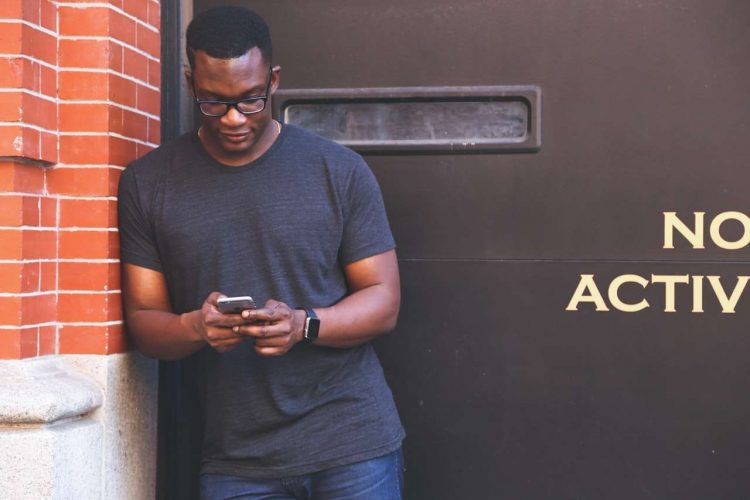
Rooting is similar to jailbreaking on iPhones. It gives you full access to the operating system, bypassing any restrictions put in place by the manufacturer.
Essentially, rooting allows you to do whatever you want with your Android device. You can remove bloatware, speed up your processor, customize the interface, access hidden features, and more.
Is Rooting Safe?
While rooting does come with some risks, the process itself is actually pretty safe if you follow instructions properly.
Here are a few things to keep in mind:
- Rooting voids your warranty since you are making unauthorized changes to the device. However, you can unroot later on if needed.
- There is a small chance of bricking your phone if something goes wrong during the rooting process. As long as you follow the steps correctly, the risk is very low.
- Rooted devices have slightly higher security risks. Be cautious about what apps you download and only use reputable rooting apps.
- Some apps may not work properly on rooted phones. You can find alternatives in most cases.
Overall, the benefits of rooting far outweigh the potential risks in my opinion, especially if you want to access saved WiFi passwords. Just be smart about it!
How I Rooted My Android Phone
Rooting my phone took less than 15 minutes and was surprisingly easy. Here’s a quick overview of what I did:
- Backed up my phone’s data and settings to be safe.
- Downloaded the KingRoot app on my device. This is a very popular one-click rooting app.
- Opened the app and tapped “Try to Root”. Accepted the disclaimer.
- Let the app do its thing! It automatically roots the phone by exploiting vulnerabilities in the OS.
- Success! My phone was now rooted and I had superuser access.
The whole process was quick, and easy, and did not require connecting my phone to a computer or using complex terminal commands.
If you search “root android” on the Play Store, you’ll find lots of reliable apps that work similarly to root your specific device model. I recommend reading reviews and researching the best option for your phone.
Accessing Saved WiFi Passwords on a Rooted Android Phone
Here are two methods I used to view my saved WiFi passwords after rooting my phone:
Method 1: File Manager App
- I installed a file manager app with root explorer capabilities, like Root Browser.
- Using the app, I navigated to the /data/misc/wifi/ folder.
- I opened the wpa_supplicant.conf file using the built-in text editor.
- This file stored all my saved WiFi network SSIDs and passwords in plain text!
Method 2: WiFi Password Recovery App
- I installed an app called WiFi Password Recovery from the Play Store.
- After granting root access, the app immediately displayed all my saved networks and passwords.
- I simply tapped on a network to view or copy the password. So easy!
Thanks to having a rooted Android phone, I could now access WiFi passwords from networks I’d connected to in the past with just a few taps.
My Experience Using Saved Passwords After Rooting
After rooting my Android primarily to access saved WiFi passwords, I’ve found it to be extremely convenient. Here are a few examples:
- When staying at an Airbnb, I could easily share the WiFi password by viewing it on my phone instead of asking the host.
- I changed my home WiFi password and was able to check what the previous one was to reconnect smart devices.
- Connecting my phone to friend’s WiFi networks is a breeze because I can view their password if I’ve connected before.
- I had an issue with my home WiFi connectivity and being able to check the password saved on my phone helped resolve it faster.
Having my phone rooted has also allowed me to enjoy other benefits like removing bloatware, installing custom ROMs, overclocking my processor, and using root-only apps.
Is It Worth Rooting Your Android Phone to View Saved Passwords?
Rooting your Android device is a personal choice – there are benefits and risks to consider. For me, the convenience of accessing my saved WiFi passwords on the go is totally worth it.
Here are a few key factors to think about:
Pros
- View and share WiFi passwords you’ve forgotten with ease
- Never have to hunt down a password or ask for it again
- Enjoy other advanced features with superuser access
Cons
- Rooting voids your warranty unless you unroot it later
- Small chance of bricking your phone if something goes wrong
- Potential security risks from malware targeting rooted devices
My advice is to do your research to see if rooting makes sense for how you use your phone. Watch video tutorials, read forum posts, and find a reputable app to walk you through the process.
If you frequently connect to different WiFi networks and want an easy way to access saved passwords, rooting your Android is definitely worth considering! It’s one of the best things I’ve done to get more value out of my device.
Ready to Root Your Phone?
I hope this post has helped explain what rooting is, the basic process, and how you can view saved WiFi passwords on a rooted Android device. Let me know if you have any other questions!
If you decide to root your phone and try accessing passwords, please be careful and follow all instructions closely. The last thing I want is for your device to get bricked.
But if all goes well, you’ll discover root access can be extremely useful. You’ll wonder how you ever lived without it!
Now get out there, back up your phone, and start rooting! Those forgotten WiFi passwords are waiting for you.