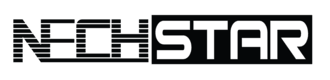Bluetooth is a wireless technology that allows you to connect your devices without the need for cables. It is a standard feature on most of today’s laptops and smartphones.
By enabling the Bluetooth function on your Asus laptop, you make it possible for other Bluetooth-enabled devices (such as smartphones, headsets, and more) to be synced with or found on the laptop. The process of turning on the Bluetooth function is relatively easy and in this article, we will explain to you all the ways to turn on Bluetooth on an Asus laptop.
How to Turn on Bluetooth on an Asus Laptop
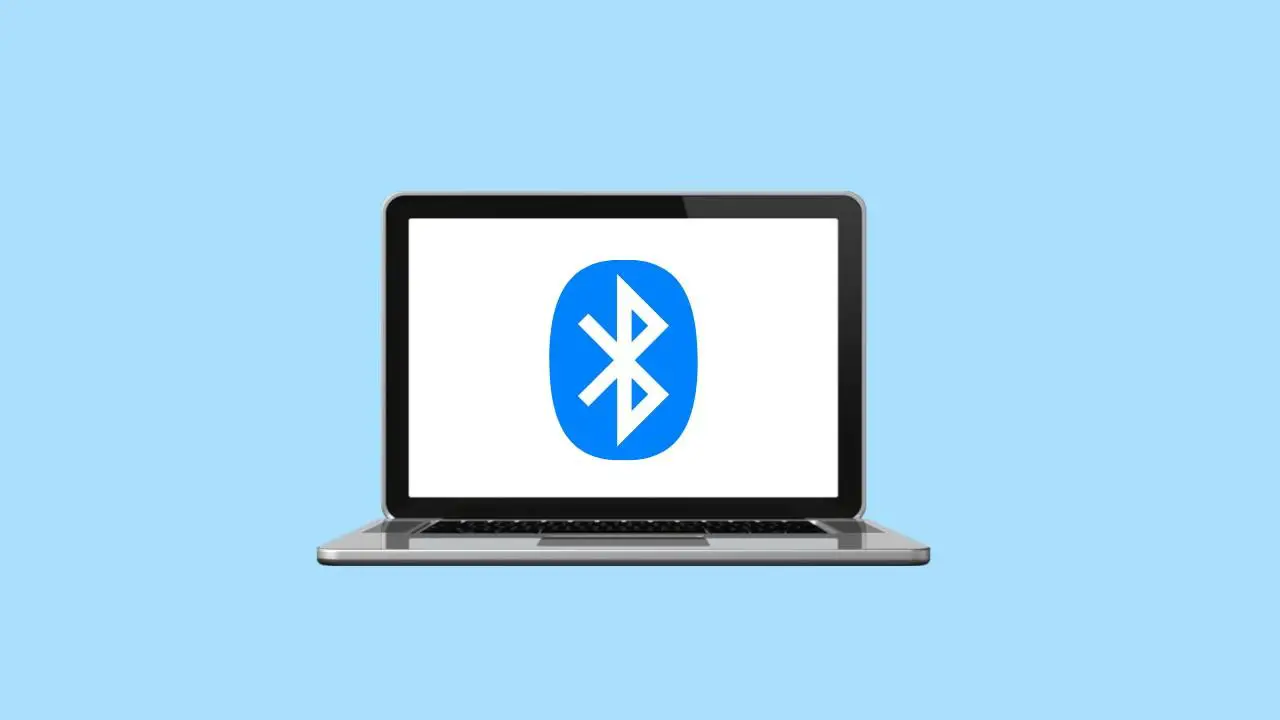
ASUS has made it increasingly easy for their customers to enjoy their laptops with all the features they need. With a range of models and features, as well as Bluetooth support built-in or with an inexpensive USB adapter, ASUS has gone above and beyond to ensure their customers get exactly what they’re looking for.
Enable Bluetooth in Windows
Bluetooth is a wireless technology that allows two devices to communicate with each other in a short-range.
Some Bluetooth-enabled devices, like laptops, have a physical switch on the device to turn it on and off, but for most ASUS laptops, it’s possible to turn Bluetooth on and off from within Windows.
This comes in handy, because sometimes there may be an issue with your Bluetooth function even when the function on your laptop is enabled.
STEP 1: Click on the Start menu button and open the Settings app.
STEP 2: In the next step, click on Devices.
STEP 3: In the left sidebar, choose Bluetooth, and under the Manage Bluetooth devices, turn the toggle on.
While this is the most convenient method to turn on Bluetooth on an Asus laptop, it is not the only way.
Use a Function Button
The keyboard on a laptop has a lot of keys. It can be difficult to memorize all of their functions, but the FN button can help. The FN button is located in the lower left of most ASUS laptops and it enables the function mode for many keys.
On an Asus laptop with a built-in Bluetooth function, press and hold FN and press F2 until you see the Bluetooth logo appearing on your laptop screen. At the same time, the Bluetooth light on your laptop should be turned on.
Use USB Adapter
Although some Asus laptops come with built-in Bluetooth, not all models have that functionality. Luckily, Bluetooth can be available for any laptop and computer with a USB port.
So, if you want to get Bluetooth functionality, you should buy a USB adapter (dongle).
This is a cheap device that can enable Bluetooth on your laptop with all the features such as built-in Bluetooth.
Final Thoughts
Bluetooth is an industry standard that allows you to connect wirelessly to devices such as headphones, speakers, keyboards, and more.
Most Asus laptops come with built-in Bluetooth functionality that can be easily managed from the Settings app in Windows.
If you are unlucky, and your Asus laptop does not have Bluetooth, you can buy a dongle or a USB adapter that will enable the USB port on your laptop, computer, or phone to be compatible with Bluetooth.
Secure Your Online World: Stay Safe and Protected with These Tools
BITDEFENDER: Bitdefender antivirus provides advanced threat detection and real-time protection, keeping your computer and online activities safe from viruses, malware, and other online threats. Choose Bitdefender for easy-to-use features and complete peace of mind when it comes to online security.
Notion AI – A tool that is more powerful than ChatGPT. Users can write, edit, summarise, and brainstorm ideas. Notion AI is a partner to enhance your productivity. Try it for free.
NORDVPN: NordVPN offers cutting-edge encryption and a global network of servers, ensuring your online privacy and security. With fast speeds and user-friendly apps, NordVPN is the perfect solution for anyone who wants to stay safe and anonymous online.
APPSUMO: AppSumo offers exclusive discounts and lifetime access to top-rated software tools and business solutions, making it the go-to platform for entrepreneurs and business owners looking to save money and boost their productivity. With a curated selection of only the best products, AppSumo provides the most value for your money.
Disclosure: Some of the links above may contain affiliate partnerships, meaning, at no additional cost to you, Nechstar may earn a commission if you click through to make a purchase.