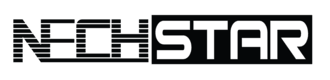A secured wireless router should be a must-have for every home network to prevent other people to access your internet connection.
Locking down a wireless router is a basic security procedure.
But, if you for some season, want to unlock your Wi-Fi connection, you can do that by disabling wireless security in your router settings.
How to Unlock a Wi-Fi Connection
Please note, that the instructions slightly differ from router manufactures to another. We are giving you just a general idea of the process.
Step 1
Access Your Router Interface: Open your web browser and navigate to your router’s address. The most common addresses are “http://192.168.0.1“, “http://192.168.1.1” and “http://192.168.2.1“.
If any of these works for you, consult your router´s manual or check out our article – A List of Common Default Router IP Addresses
Step 2
Enter the admin username and password when asked. The default credentials can be found on the back or bottom of your router. The most common username is “admin”, and the most common default password is “password” or “admin”.
Step 3
After you log in, you will see your router’s admin page. Every manufacturer is different, and the menu will vary slightly, but in most cases, you have to go to select either a “Wireless“, “Wireless Setup“, “Basic Setup” or “Network” tab in the main navigation menu.
Step 4
Sometimes, you need to look under a sub-menu and select “Wireless Security“. But it most scenarios, you can find the setting for your wireless network all on the same page.
Step 5
There will be an option to select a security mode or security type – mostly it is set to “WPA2 Personal“. Select “Open“, “Unsecured” or “Disabled“. Now your router is ready to be used without a password.
Step 6
With the wireless encryption disabled, click “Save” or “Apply” to make the changes take effect.
Step 7
Your router is now unlocked, and accessible for everyone without a need to type a password.
Are you looking for a router that will give you great performance and doesn’t cost a fortune? Here are some awesome and non-expensive options.
TP-Link Archer C2300

The TP-Link Archer C2300 is a router with a focus on both speed and security. A great addition to your home network. A router with high-end features for a great price. Just a few reasons why you should get this router. The HomeCare, QoS to prioritize your devices and MU-MIMO for better connection sharing and a basic antivirus to keep everything in your home Wi-Fi network safe.
[su_button url=”https://amzn.to/2YGeXhe” target=”blank” background=”#1d73be” color=”#ffffff” size=”9″ wide=”no” radius=”0″ rel=”nofollow”]View on Amazon[/su_button]
Linksys AC2200 Max-Stream

The Linksys AC2200 Max-Stream is an awesome tri-band router loaded with tools to improve and customize your router for optimal performance. The router even features MU-MIMO technology, so your whole family can stream, game, and perform other high-bandwidth tasks at the same time and same speed.
[su_button url=”https://amzn.to/2YHSz2X” target=”blank” background=”#1d73be” color=”#ffffff” size=”9″ wide=”no” radius=”0″ rel=”nofollow”]View on Amazon[/su_button]
You Might Also Like
- Best TP-Link Routers For Most People
- Best DD-WRT Routers For Upgrading Your Network
- Protect Your Children With Routers With Parental Controls
Main photo by Paul Hanaoka
Nechstar has affiliate partnerships (including Amazon). These do not influence editorial content, though Nechstar may earn commissions for products purchased via affiliate links. For more information, see our ethics policy. Please note, if we mention a price, discount or a special deal, this was valid at the time of posting the article. Since then, prices have probably changed.