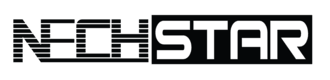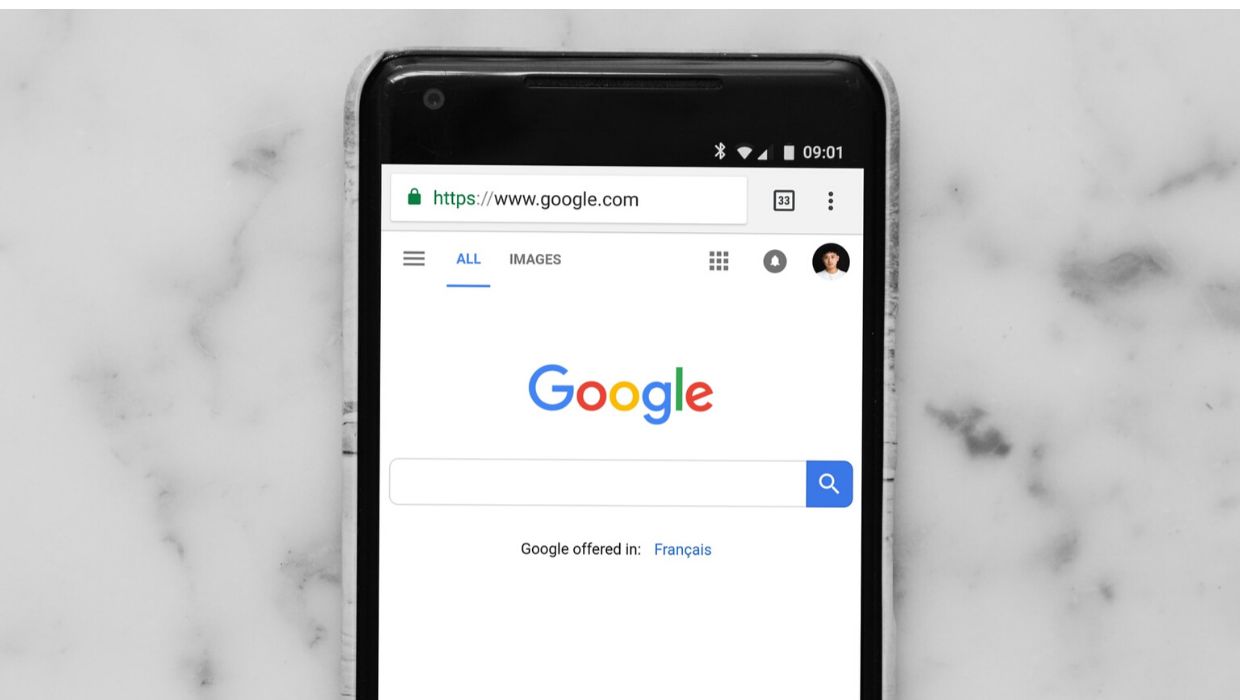After the latest updates, Google Chrome doesn’t show you the full URL of a website anymore. In most cases, this is not an issue.
But, what should you do if you need to display the full website URL? No worries, there is a simple way to force Google Chrome to do so.
How To Force Chrome To Show Full URLs
As we mentioned above, forcing the Chrome browser to display the full URL of any website is quite simple. But it requires the use of the Chrome flag feature.
STEP 1: Copy this following text, chrome://flags/#omnibox-context-menu-show-full-urls, and paste it in the address bar of the browser.
STEP 2: Press Enter. The feature you want to activate should be highlighted.
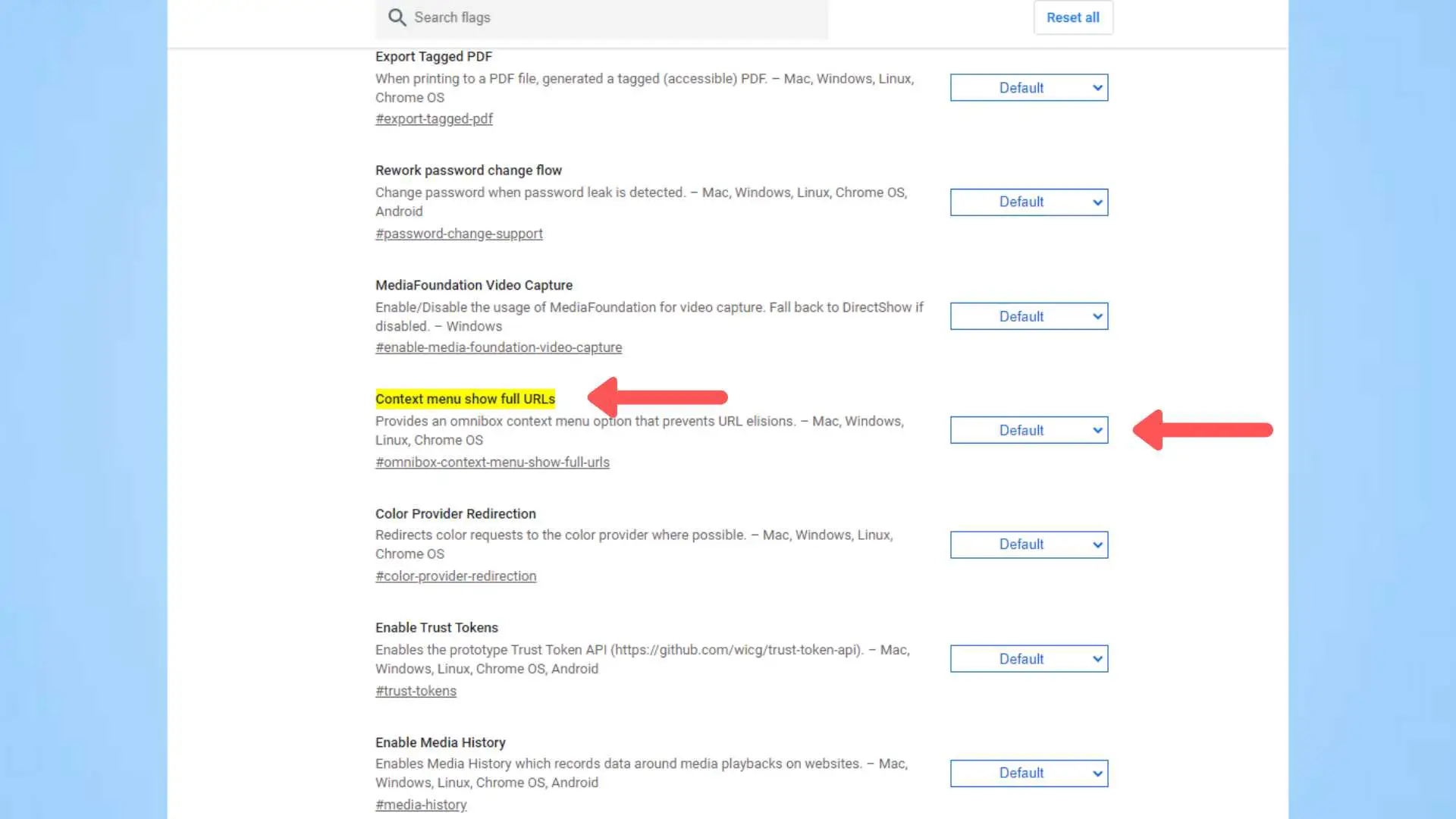
STEP 3: Now, click on the drop-down menu next to this feature and choose Enabled. Note: To see the change in Chrome, you need to restart the browser.
STEP 4: When the Google Chrome launches again, right-click on the address bar and choose the Always show full URL option.
Now, as long as you have this feature enabled, the Always show full URLs option will always be there.
Final Thoughts
While Google is coming with new Chrome updates regularly, we hope that this feature will be added in the near future. However, if you need any help regarding Google Chrome, we have plenty of interesting YouTube tutorials right here.