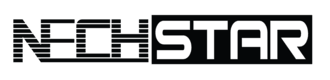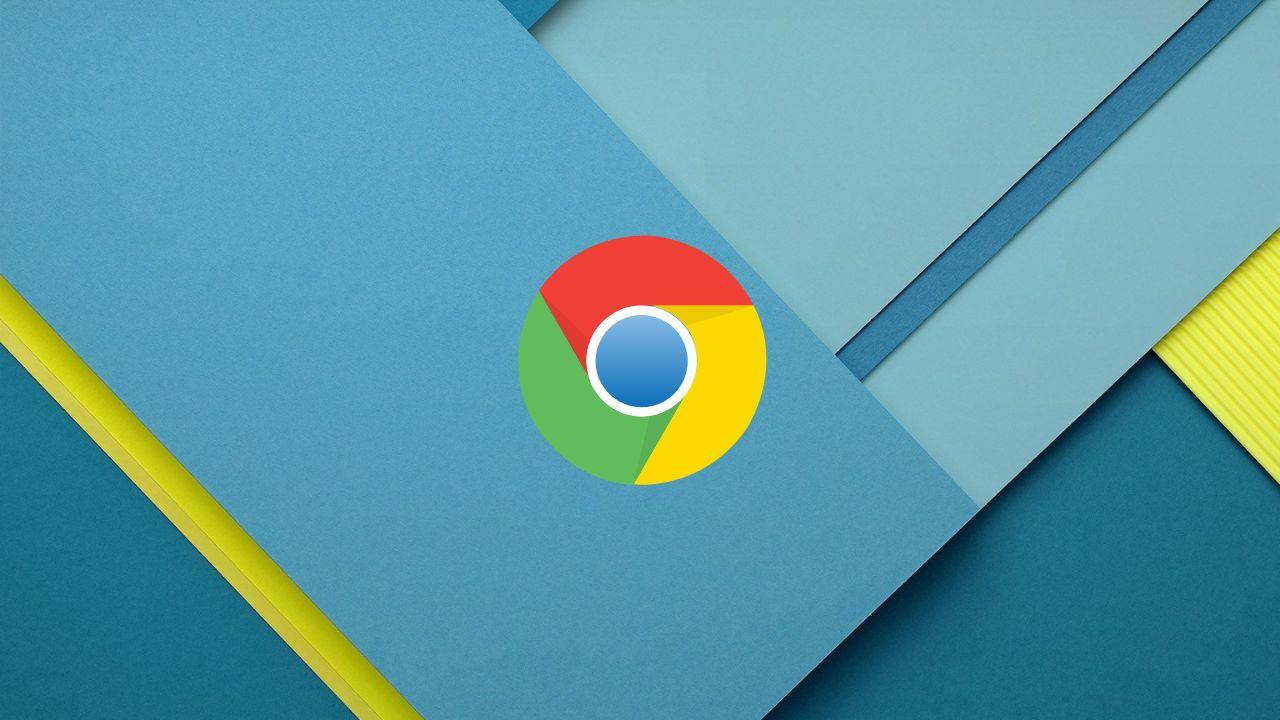If Google Chrome is your default browser on computer, you might get bored of how it looks and behaves over time. To change that, you can customize your Chrome.
But did you know, you can automatically switch the background of the new tab?
Yes, there is a simple way to automatically change the new tab page’s look every single day.
Here are all the instructions you need to follow to enable this feature. And don’t worry, this method works on Windows 10, Mac, Chrome OS, or Linux.
How to Automatically Change Chrome New Tab Background
STEP 1: Launch the Google Chrome and open new tab.
STEP 2: In the new tab, click the Customize button in the bottom right corner.
STEP 3: Now, you should see a pop up window, and then choose the background section.
STEP 4: When you are on the background page, you will see a collection of pre-installed wallpapers such as textures, landscapes, art, or earth.
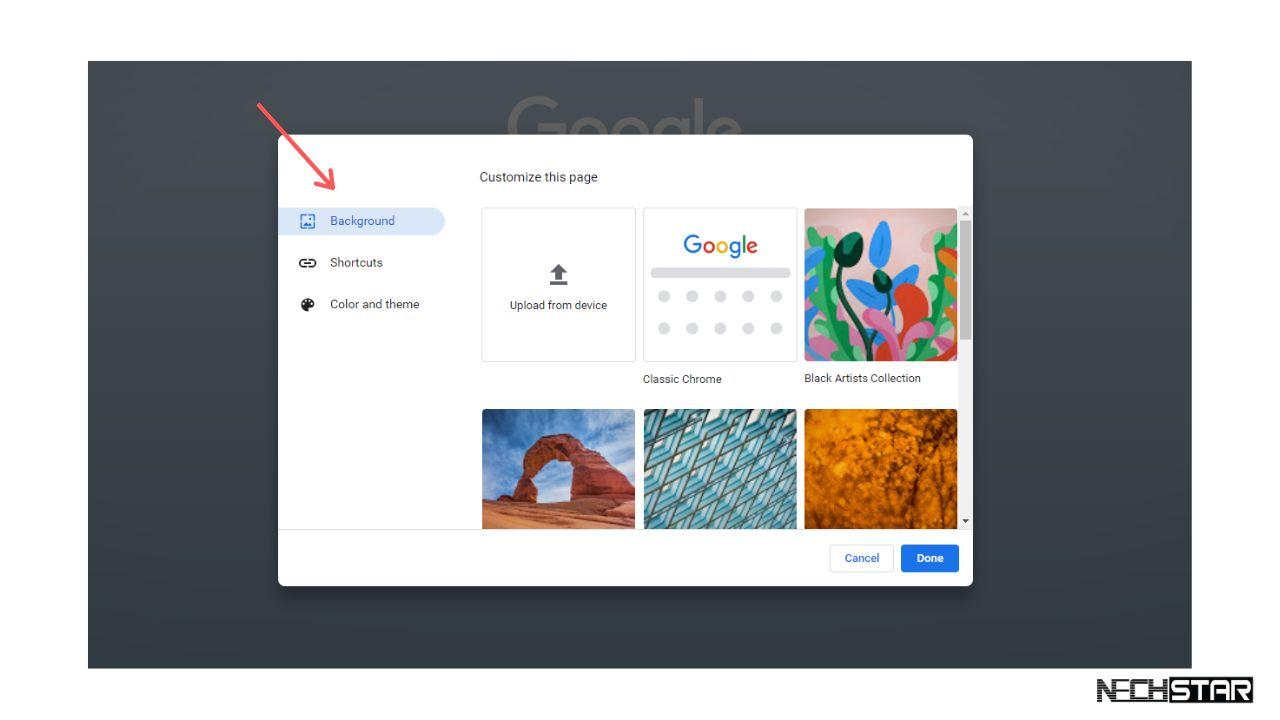
With Google Chrome you can easily display a new wallpaper every day from these collections.
STEP 5: To make it happened, click the thumbnail of the collection in the grid.
STEP 6: This action will lead you to the new page, where Google Chrome will sort all of the wallpapers from the selected collection.
STEP 7: Now, turn on the Refresh Daily switch. It is in the top-right corner of the window.
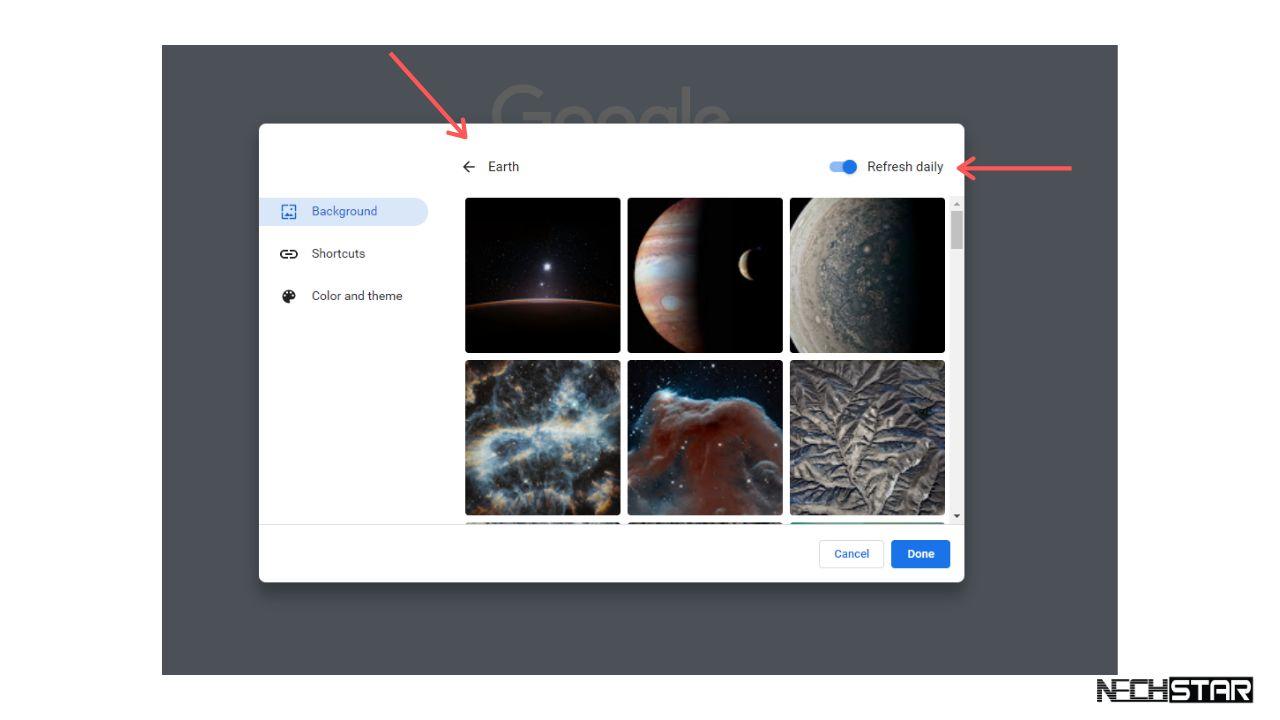
STEP 8: Next, click the Done option to save your preferences.
Done. Your Google Chrome browser will automatically change the new tab´s background from this collection every day.