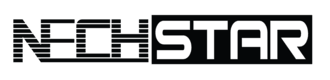- The new Microsoft Edge is built around the Chromium open-source project and will be updated every six weeks.
- Any Windows 10 users are forced to install the new Edge browser on the PC via automatic updates.
With the latest Windows 10 update, many users report that the operating system is showing Microsoft Edge ads every time they are searching for another browser.
In this guide, we will show you how to disable this aggressive promotional campaign for the new Microsoft Edge browser in Windows 10.
For some reason, the ad is targeting mostly Firefox users.
If you set Firefox as your default browser, you might see the advertisement or suggestion in the Start menu.
Depending on whether you’re actively using Firefox or other browsers, the recommendation may or may not show up.
Disable Microsoft Edge Ads In Windows 10 Start Menu
Fortunately, Windows 10’s ad pushing can be easily disabled. Here is what you should do.
STEP 1: Left-click the Start menu and then open the Settings app.
STEP 2: Go to Personalization and find the Start section in the left sidebar.
STEP 3: Turn off the option called Show suggestions occasionally in Start
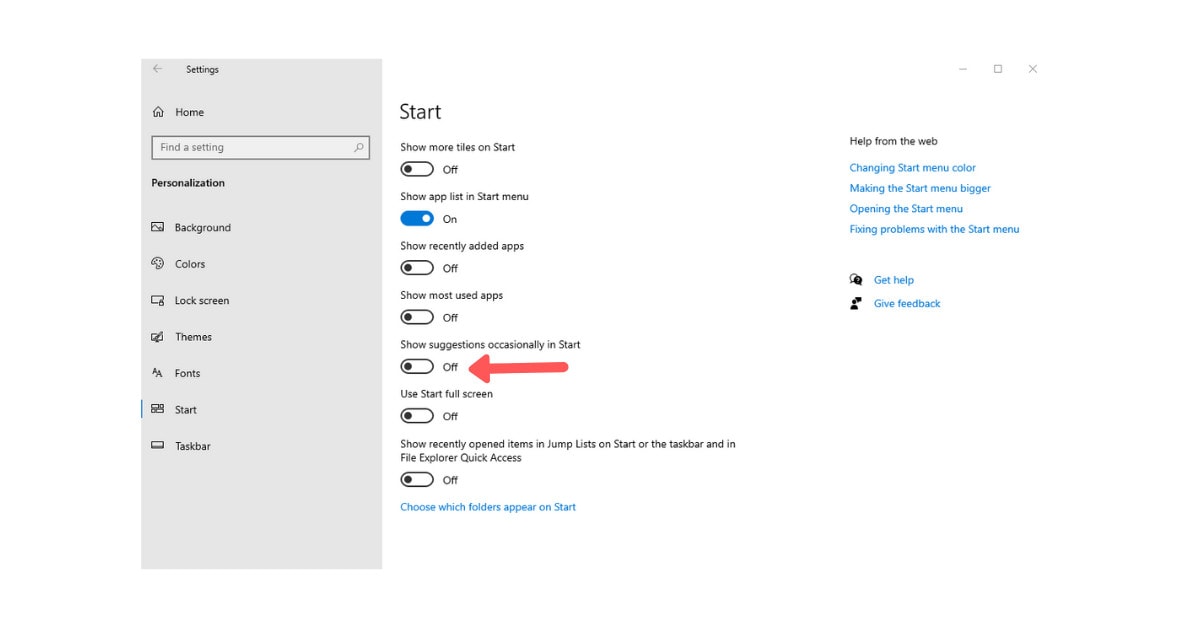
If you need any help regarding the new Microsoft Edge browser, we have plenty of interesting YouTube tutorials right here.
Main image credit via Microsoft