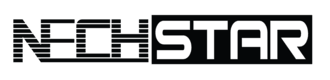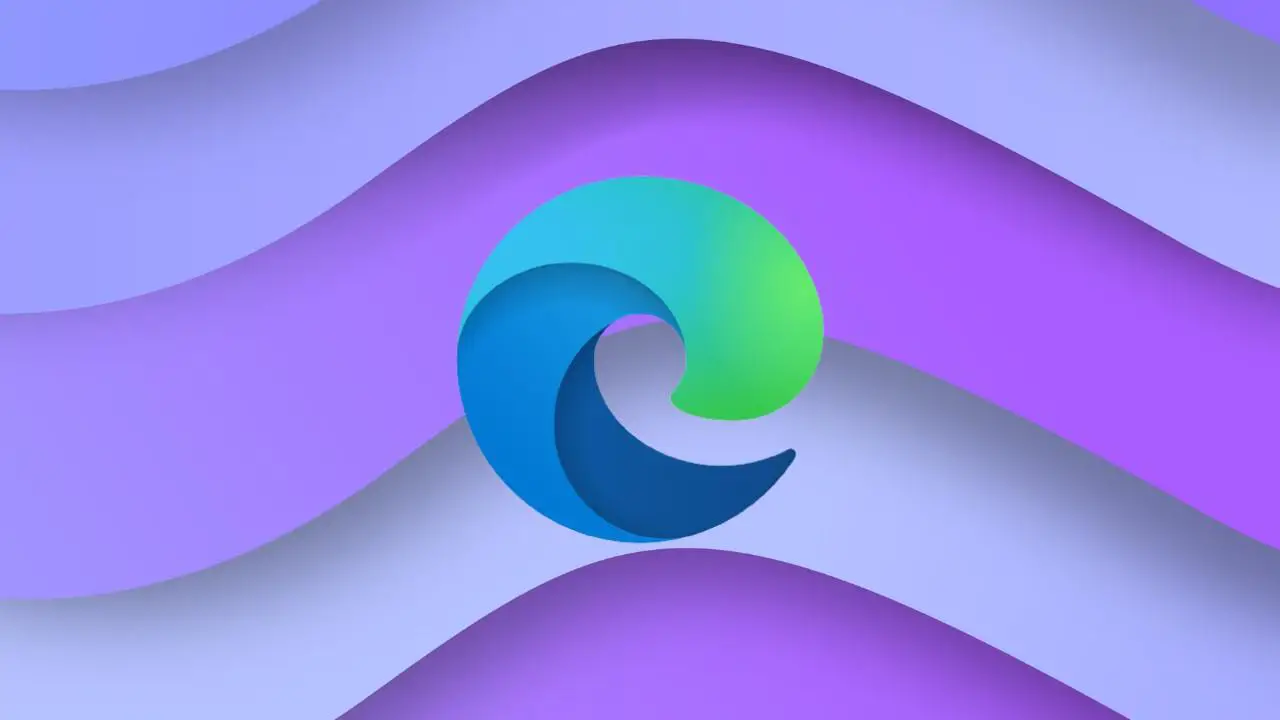Microsoft Edge, as well as other Web browsers, has a built-in password manager.
And this manager has a function to save all your passwords.
So, when you log in to a new website, the Microsoft Edge will show you a pop-up window where you can save the login details.
For some users, such a feature can be annoying.
And if you are using a password manager like Dashlane or LastPass, you don’t need to see this feature.
In this article, you will learn how to stop Edge browser from asking to save passwords.
How to Stop Microsoft Edge to Save Passwords
STEP 1: To disable the feature completely, click the three dots button in the upper right corner. Then scroll down and click on Settings.
STEP 2: Next, under the your Profile section, click on the Passwords option.
STEP 3: Now, on the right side, turn off the Offer to save passwords switch.
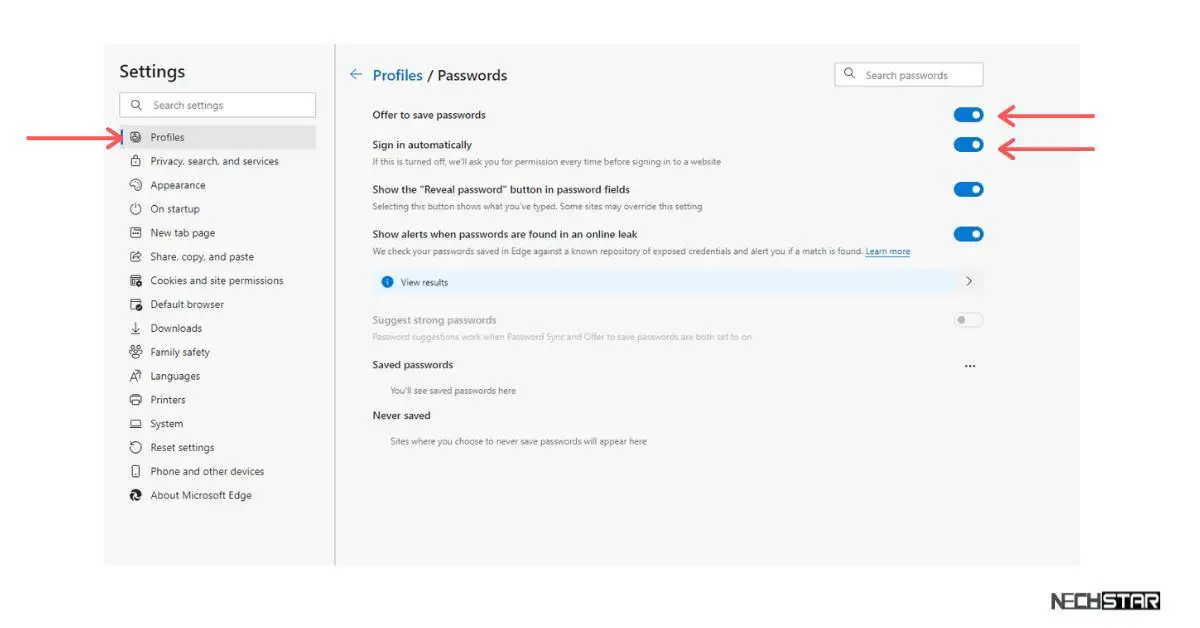
STEP 4: If you are using any password manager, go ahead and turn off all the options for passwords.
Important: This action does not delete previously saved passwords. To delete all your passwords, follow these steps:
How to Delete Your Passwords on Microsoft Edge
STEP 1: Open the Settings and more menu (three dots button).
STEP 2: Find the Settings option and click on it.
STEP 3: Open the Privacy and services and find the Clear browsing data option.
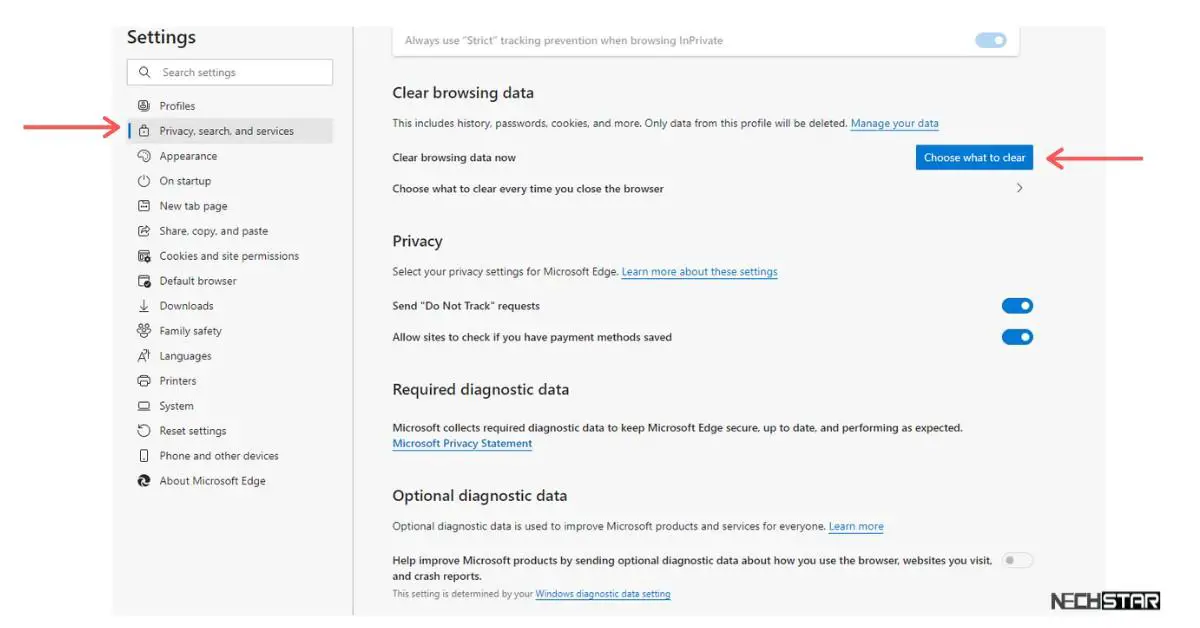
STEP 4: Now click the Choose what to clear button.
STEP 5: Next, select Passwords and then click on the Clear now button.

If you need help with Microsoft Edge, we have plenty of Edge tutorials and tips here on Nechstar. You can also check out our latest videos on the Nechstar YouTube channel.