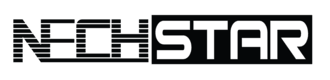- Microsoft has made huge improvements over the past years, and the current version of Windows Defender is a decent antivirus.
- There are many reasons like Windows Defender: real-time threat detection, ransomware protection, firewall protection, parental controls, cloud-based virus library.
- Did you know you can temporarily disable the Microsoft Defender in Windows 10?
Any version of Windows 10 comes with a built-in antivirus software called Microsoft Defender.
If this antivirus isn’t for you, in this guide, you will learn how to disable the Microsoft Defender temporarily on Windows 10.
How To Temporarily Disable Microsoft Defender On Windows 10
If you, for some reason, want to disable the built-in antivirus for a specific task, such as installing an application, you don’t have to disable the Defender Antivirus completely.
There is a built-in option to turn it off temporarily.
STEP 1: Click on the Start menu button and go to the Settings app.
STEP 2: Then click on the Updates and Security and tap on the Windows Security option in the left sidebar.
STEP 3: Now, open Windows Security.
STEP 4: Find the Virus & threat protection in the left sidebar and click on it.
STEP 5: Under the Virus & threat protection settings section, click the Manage settings option.
STEP 6: Finally, turn off the Real-time protection toggle switch to disable Microsoft Defender temporarily.
NOTE: It is important to know that you can always enable real-time protection again by restarting the device, or by turning on the Real-time protection toggle switch again.
For the latest tech news, reviews and tutorials, follow Nechstar on Twitter, Facebook, and Instagram. For the latest videos, subscribe to our YouTube channel.