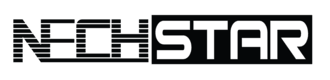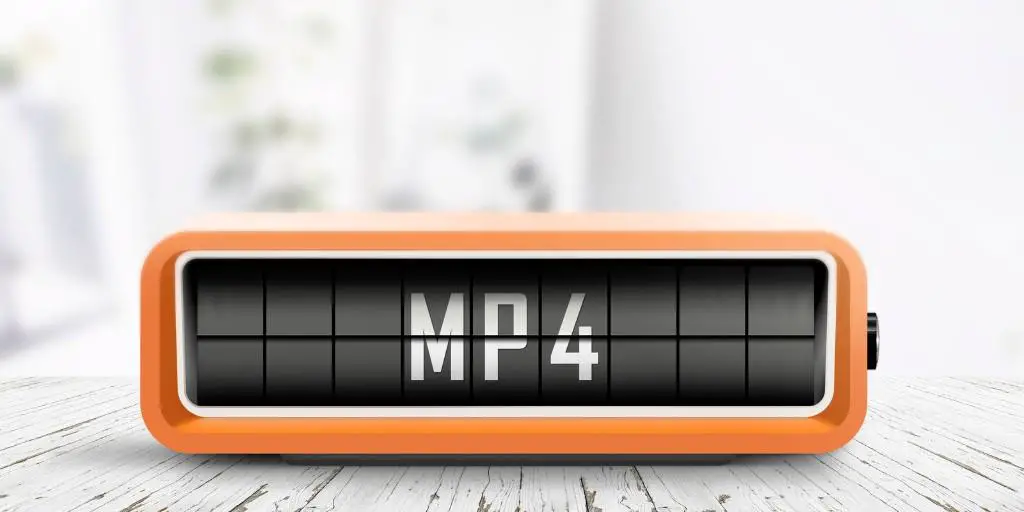The MP4 is the popular video format of today, while the FBR is a format that most ordinary PC users aren’t familiar with.
In fact, many people have video files that are in an FBR file format, but they need to convert them to an MP4 so they can watch their videos on various devices.
Luckily, in this article, you will learn all you need to know on how to convert an FBR to an MP4 on a Windows computer.
But firstly, what exactly is an FBR file format?
What is an FBR File?
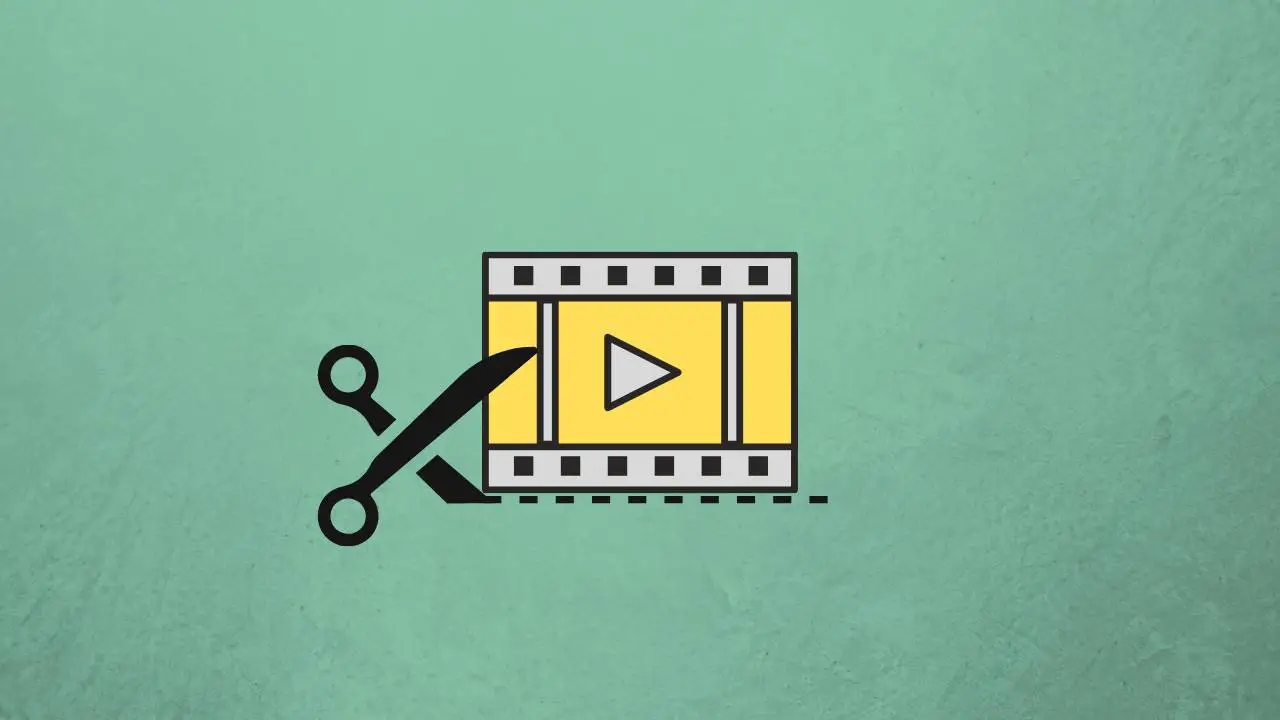
An FBR file is an extension of FlashBack screen recording files, which are used to store video recordings you have made on your computer screen.
These files are created with BB FlashBack software and can be combined with text, sound, and images added by the user.
Such screen recordings are typically used for creating demos, tutorials, or training materials.
How Can I Convert an FBR to an MP4
Knowing how to convert an FBR file to an MP4 can be a daunting task.
Most people only know how to convert one type of file to another. But not all files are created equal and not all files are easily converted.
An FBR file is a type of audio/video format and cannot be converted automatically, but with a few steps, you can use software to manually convert the file into an MP4.
STEP 1: Launch FlashBack Express Player and open the FBR file you need to convert.
STEP 2: Click the File and then select Export.
STEP 3: The last thing is to choose MP4 (or WMV/AVI) as the output format.
STEP 4: Pick the folder where you want to save the converted video and click the Save button to start exporting the FBR file to MP4.
Converting FBR file format to MP4 or any other popular video format is relatively easy, but you have to download dedicated software for it.
But what about Windows Media Player which is built into the Windows operating system? Or a hugely popular VLC media player?
Can I Open an FBR file in Windows Media Player?
Windows Media Player is a popular video, audio, and music player for Microsoft Windows. It can play MP3s and other types of files, in addition to streaming content from the internet. However, it does not support FBR files.
You need to convert FBR AVI, WMV, or MP4 first with FlashBack Express Player
How to Play FBR File in a VLC Media Player?
No, even the hugely popular VLC media player cannot open and play FBR file format. To play it in a VLC player, you have to convert the FBR file to WMV, AVI, MP4, or any other format that is supported with VLC.
Secure Your Online World: Stay Safe and Protected with These Tools
BITDEFENDER: Bitdefender antivirus provides advanced threat detection and real-time protection, keeping your computer and online activities safe from viruses, malware, and other online threats. Choose Bitdefender for easy-to-use features and complete peace of mind when it comes to online security.
Notion AI – A tool that is more powerful than ChatGPT. Users can write, edit, summarise, and brainstorm ideas. Notion AI is a partner to enhance your productivity. Try it for free.
NORDVPN: NordVPN offers cutting-edge encryption and a global network of servers, ensuring your online privacy and security. With fast speeds and user-friendly apps, NordVPN is the perfect solution for anyone who wants to stay safe and anonymous online.
APPSUMO: AppSumo offers exclusive discounts and lifetime access to top-rated software tools and business solutions, making it the go-to platform for entrepreneurs and business owners looking to save money and boost their productivity. With a curated selection of only the best products, AppSumo provides the most value for your money.
Disclosure: Some of the links above may contain affiliate partnerships, meaning, at no additional cost to you, Nechstar may earn a commission if you click through to make a purchase.